|
阅读:7931回复:1
在开发项目安装依赖时(npm install) 往往会报 npm ERR! cb()never called!的错误
如图:
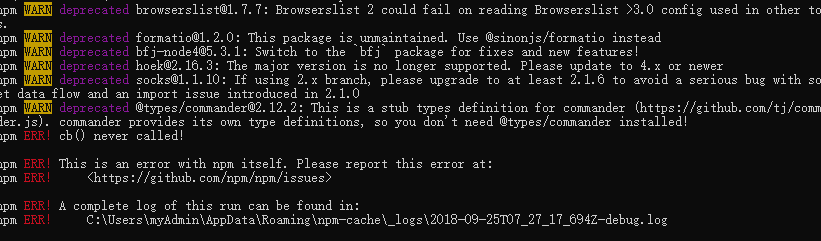 npm ERR! cb() never called! npm ERR! This is an error with npm itself. Please report this error at: npm ERR! <https://npm.community> npm ERR! A complete log of this run can be found in: npm ERR! /Users/lenno/.npm/_logs/2019-04-04T08_14_08_150Z-debug.log 解决方法: 一、首先要以管理员模式打开cmd清除你的npm缓存 : npm cache clean -f npm cache clean -f 二、清除完缓存后,安装最新版本的Node helper: npm install -g n 注意:如果出现npm ERR! notsup Unsupported platform for n@2.1.8: wanted {"os":"!win32","arch":"any"} (current: {"os":"win32","arch":"x64"}) 这样错误信息 如图:  然后执行以下 npm install -g n --force 如图:  三、告诉助手(n)安装最新的稳定版Node:n stable 四、完成上一个命令后,您将获得最新信息。让我们再次运行安装: npm install 如果在执行npm install 非常缓慢的时候,可以试着更换镜像 npm install -g cnpm --registry=https://registry.npm.taobao.org 如图:  再执行 cnpm install,这时候就比较快一些安装依赖文件 安装完依赖文件后,执行 cnpm run dev ,项目就启动了。 以上是开发遇到的一个小问题,如有不足可以随时提出。谢谢 |
|
|
沙发#
发布于:2020-12-04 13:50
|
|

